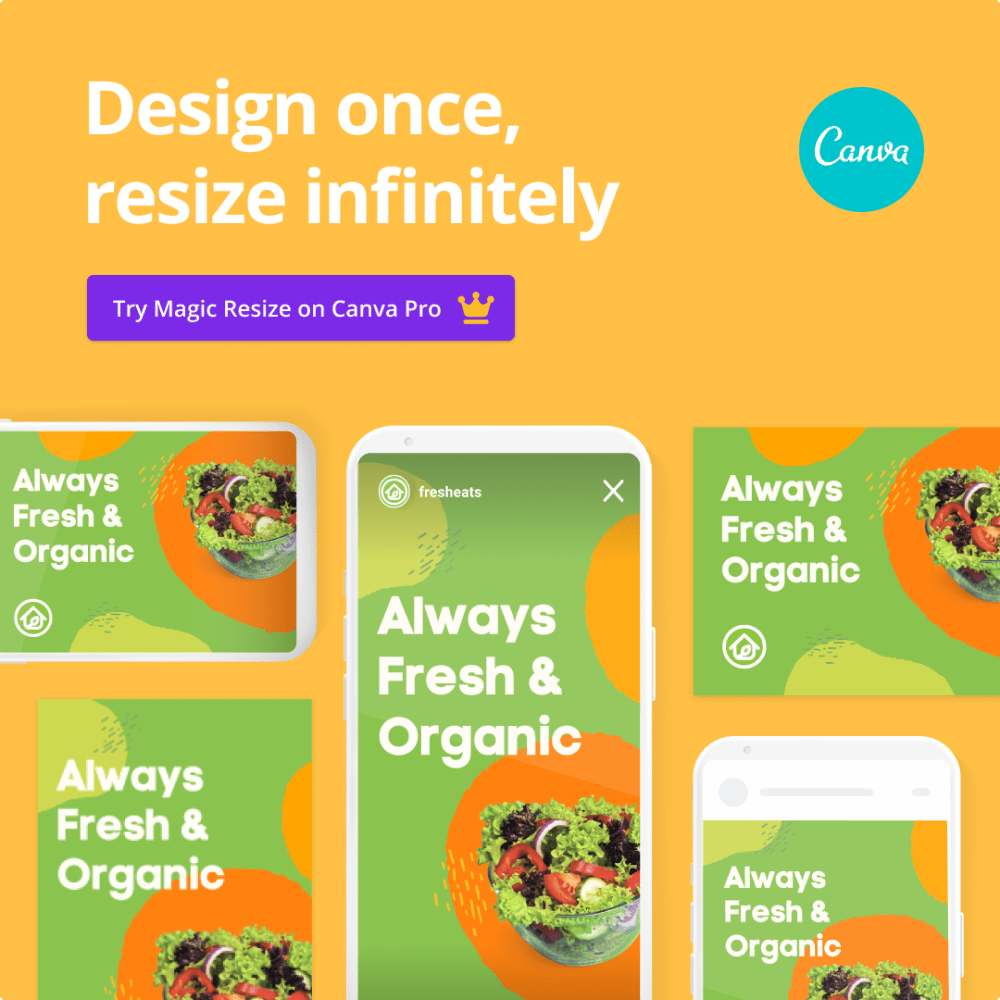
Creating images and using Magic Resize is one of the most rewarding parts of my work as a professional blogger. I’ve joined forces with Canva Pro, one of my favorite image and design tools, to help you get creative too. You can create images for your blog posts, social media, newsletters in minutes.
- canva is a great tool for creating images
- canva is easy to use
- canva is available on the web, on mobile and as a desktop app
- canva has lots of templates and designs you can use
Canva launched a feature on Canva Pro called “Magic Resize” that automatically adheres your text to different sizes based on what you’re designing for. You can create a single image once and resize it multiple times, saving you from needing to design multiple images by hand.
- Canva is a great tool for creating images
- you can create a single image and resize it multiple times
- you can save time from having to create multiple images by hand
- you can use the new feature to create digital art in minutes instead of hours or days
To use the new feature, follow these steps:
Click on the “Magic Resize” button (the second icon in the menu) and select another format (for example, Instagram).
- click on the “magic resize” button
- select another format, for example, Instagram
- you will be able to see the resized image as you are creating it
Then voilà! Everything will magically resize according to the selected format size!
Use this new tool to create digital art in minutes instead of hours or days.
- use Canva Pro to create images for social media, blog posts, newsletters
- create a single image once and resize it multiple times
- use the new tool to create digital art in minutes instead of hours or days
Access premium features with Canva Pro like Brand Kit, Background Remover, Magic Resize, Content Planner and a lot more features!

